P&P Workflow: #10
Over the next couple of weeks we will be working with a local community theater's production of The Wizard of Oz. In the course of the show, there is a scene where the Wicked Witch of the West writes the words "Surrender Dorothy" across the sky. Being in a theater, they are unable to recreate that for obvious logistical reasons. However, through the magic of video projection, we created an animation to simulate the skywriting - albeit a simple soft-edged wipe across each line.
This may be a pretty basic tutorial, and one that I don't use too often, but I thought it might be helpful.
Step One: Create a new document of your desired size. (Here I used the standard NTSC DV size (720x540 with square pixels) because we are projecting it.) and type in your text. (I used Arial Narrow.)
 Step Two: Next, right-click (Mac: Ctrl+Click) on your text layer and select "Create Work Path." Hide your text layer and create a blank layer above it. Your resulting view should look like this:
Step Two: Next, right-click (Mac: Ctrl+Click) on your text layer and select "Create Work Path." Hide your text layer and create a blank layer above it. Your resulting view should look like this: Step Three: Next, set your brush to a cloud shape (if you are going for this similar effect) and make sure your settings in the Brushes panel are appropriate to your desired effect.
Step Three: Next, set your brush to a cloud shape (if you are going for this similar effect) and make sure your settings in the Brushes panel are appropriate to your desired effect.
Step Four: In the Paths panel, with the blank layer still selected and the work path highlighted, click on the button at the bottom called "Stroke Path With Brush" And here is your final image (I added a Curves adjustment to ad more contrast):
And here is your final image (I added a Curves adjustment to ad more contrast): *If you would like to contribute to the P&P Workflow, please email Jason.
*If you would like to contribute to the P&P Workflow, please email Jason.

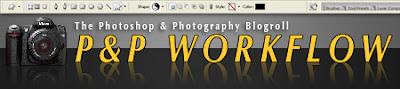 by
by 






