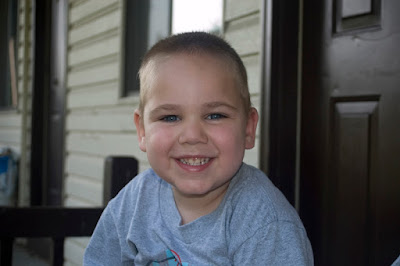This Thursday I am going to be teaching a class on Photoshop Elements 5.0. To be honest, I had never used Elements before being asked to teach it. Having the full version of Photoshop meant not needing anything else. However, since this is what our client wanted the staff to learn, we picked up a copy so I could have a chance to figure out the differences between these two products.
This Thursday I am going to be teaching a class on Photoshop Elements 5.0. To be honest, I had never used Elements before being asked to teach it. Having the full version of Photoshop meant not needing anything else. However, since this is what our client wanted the staff to learn, we picked up a copy so I could have a chance to figure out the differences between these two products.
While I was waiting for the box to arrive, I subscribed to a number of PS Elements podcasts to begin getting up to speed so I could hit the ground running. My initial thoughts were very positive. For someone just entering into the world of digital photography and image manipulation, Elements seems like a great way to get started. There are a lot of options, the tool names have links to more information about them, and the quick edit panel gives you straight forward control over the color and tone of your images.
I like how there is a quick and easy red eye tool and how well some of the automatic settings work - though I prefer to trust my eye than rely on auto. There seems to be a decent assortment of filters and the black and white converter isn't bad. I think it's great that the organizer is moving closer to Bridge to make file handling easier and more efficient. I also like that there is a way to correct lens distortion and keystoning and the sharpening option is fairly clean.
I'm not a big fan of the templates for creating slide shows and web galleries. I could easily see them being over-used making everyone's gallery look the same. But again, it makes for a nice introduction to working with photos.
A couple of things I noticed right-off that I really didn't like about it was the absence of customizable layer styles, masks, and the ability to convert to CMYK for printing (that I've been able to find so far). I will say that there are layer masks for the limited number of adjustment layer options (another plus), which work as you would expect, but there isn't an option for directly masking a layer. With that said, thanks to Corey Barker's Elements Killer Tips podcast, there is a work-around. In Elements, you can create a clipping mask which will allow you to work in much the same way as with a traditional mask. Whereas in a mask you paint with white to reveal and black to conceal the contents of the layer, with a clipping mask, you create a blank layer below the one you want to mask, Alt-click between the two layers, and paint - with any color - on the blank layer to reveal and erase to conceal. It's not as straight forward, it's not as elegant, but it will do the job.
I like being able to use layers and having access to cloning and healing and being able to optimize images for the web, but overall I'm not won over by it. Certainly it's a great product that is fairly affordable for amateur pointers-and-shooters but if you're going to be working on your images for anything other than personal use, you've got to go with the full version of Photoshop.
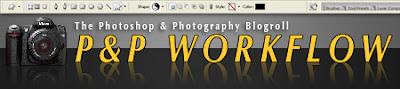 by Jason D. Moore
by Jason D. Moore 





















 Taken in Grand Central Station, NYC 1/30/2007, 1:40 PM
Taken in Grand Central Station, NYC 1/30/2007, 1:40 PM

 I'll still have use of the D50 as my backup body and for any work-related photography that won't require the use of the D200 - like taking pictures of eBay auction items.
I'll still have use of the D50 as my backup body and for any work-related photography that won't require the use of the D200 - like taking pictures of eBay auction items.